Dezoomify and genealogy
Many of you come across documents, maps, images on the Internet that cannot be directly downloaded. They are not stored on a specific URL or you only have URLs to individual mosaic layers. Downloading them in this state makes no sense, because it is not worth the effort to assemble them in a graphics program into the final product.
Some of you resort to taking a print screen after pressing the F11 key to make the image as large as possible. Alternatively, you can connect a TV with a resolution of 4K or more to your computer and get a document in a resolution at which you can already read written text. I started this way myself. With such a tedious job, I started looking for ways to simplify my work.
One of the solutions I found was software from Dezoomify. I present the procedure for working with it here.

Install the Dezoomify extension in your Firefox browser. A magnifying glass icon will appear in the top menu. Click on the magnifying glass icon on the page where you have the mosaic image. Then reload the page. A number will appear on the magnifying glass icon. Now click on the magnifying glass icon one last time and you will be redirected to a new window with the dezoomify page.
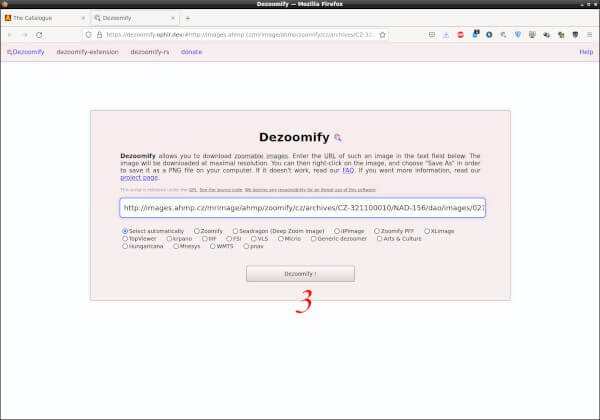
Here you click on the button and the image will start to load. And you continue with the next step. For those of you who do not want to install the application, here you can insert the URL from the page that contains the image.

Now you have the image loaded in full resolution. You could see how the image was assembled from individual polygons. If the image does not download completely, refresh the page. Just right-click on the image and select SAVE AS.
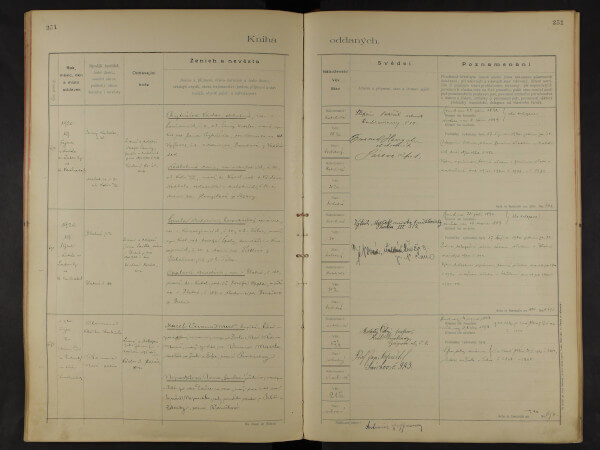
Here you can see what the image looks like in full resolution.
- You can also use this procedure for other pages:
- Prague City Archives
- State regional archive of Litoměřice
- Provincial Archives in Opava
- Portafontium
- Moravian State Archives in Brno
many more
